PC-DMIS Tips and Tricks
Setting Embedded GD&T Normal to the View
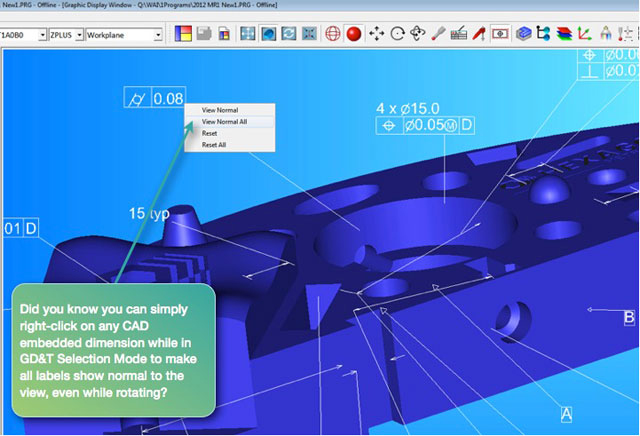
This month's tip is as useful as it is simple. The default mode in PC-DMIS shows the CAD embedded dimensions normal to the surface of the model. This is nice when working on simple orthogonal components, but can be frustrating for more complex parts.
To change from the default, first make sure you're in GD&T Selection Mode. It's between Quick Fixture and Assembly Modes in the Graphic Modes toolbar. You could also go to the Graphic Display Window while in the Operation Menu, then Change Screen Mode and check GD&T Selection Mode.
Now that you're in GD&T Selection Mode, you simply right-click on any CAD embedded dimension to make all labels show normal to the view, even while rotating.
Want more in-depth PC-DMIS information and training? Then contact us now on 1800 283 095
